An easy, secure and contactless way to pay in shops, apps and online. Just add your Eurocard to Apple Pay from the Eurocard app to pay with your Apple device.
You can use Apple Pay everywhere you see these symbols.
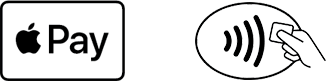
How to add your card to Apple Pay from the Eurocard app
Adding your card to Apple Pay from the Eurocard App is very easy since your card information already is stored in the app. Here’s how you do it.
- Log in to the Eurocard app. Make sure you have the latest version of the app.
- From the top menu choose the card you wish to add to Apple Pay.
- Tap the black button “Add to Wallet” in the middle of the screen.
- Follow the on screen instructions to complete setting up Apple Pay.
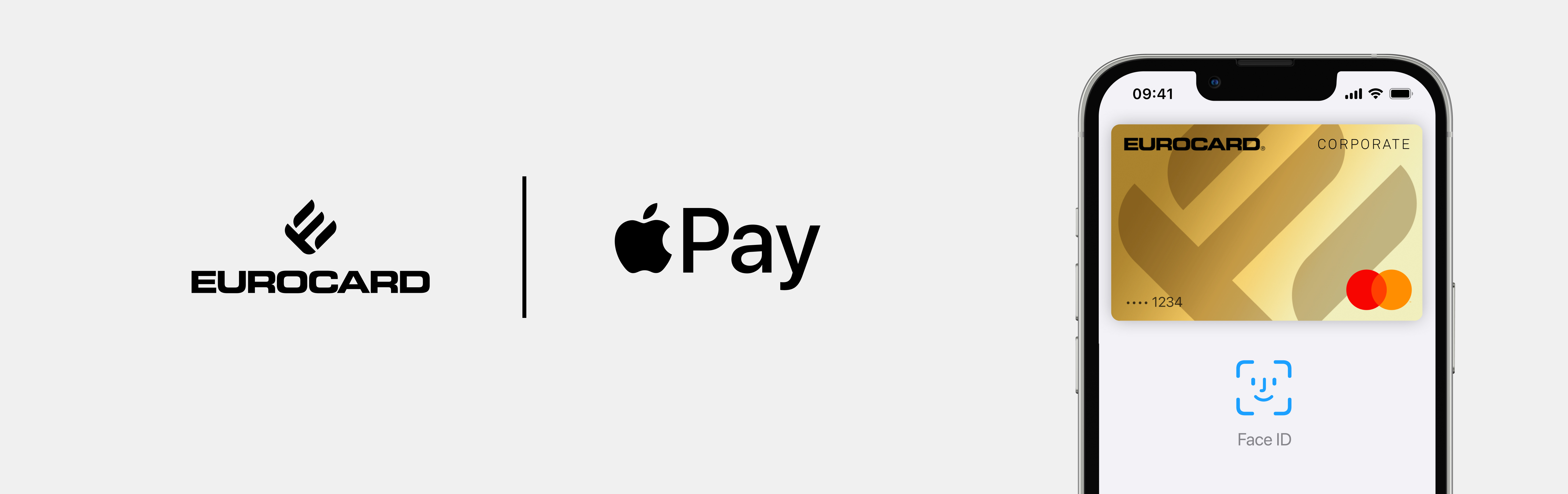
How to add Apple Pay from Apple Wallet
If you don't want to add your card to Apple Pay from the Eurocard app, you can add it from your Apple Wallet.
How to set up Apple Pay on iPhone
- Go to Wallet and tap the plus sign in the upper right corner
- Tap "Bank or Credit Card"
- Tap "Continue"
- Choose if you want to scan your card or add the card details manually
- Add the expiry date and CVC code
- Accept the terms & conditions
- Choose if you wish to verify your card in the Eurocard app or by calling us
- Congrats! Your card is now added
How to set up Apple Pay on Apple Watch through Apple Wallet app
- Open the Apple Watch app on your iPhone
- Tap My Watch and then Wallet & Apple Pay
- Tap Add card
- Tap Bank or Credit Card
- Tap Continue
- Choose if you wish to scan your card or add the card details manually
- Accept the terms & conditions
- Choose if you wish to verify your card in the Eurocard app or by calling us
- Congrats! Your card is now added
How to set up Apple Pay on iPad
- Open Settings and select "Wallet & Apple Pay"
- Tap "Add card"
- Choose if you wish to scan your card or add the card details manually
- Accept the terms & conditions
- Choose if you want to verify your card using the Eurocard app, one-time password via SMS or by calling us
- Congrats! Your card is now added
How to setup Apple Pay on MacBook Pro with Touch ID through Apple Wallet app
- Go to System Preferences and select "Wallet & Apple Pay"
- Click "Add Card"
- Follow the directions to add your card
- Authenticate yourself using a one-time password via SMS or by calling customer service